Train Sim World 2: Operate the AFB on a DB BR403 ICE3

Introduction
While playing Train Sim World 2 and driving many kilometers in the DB BR403 ICE3, I noticed a distinct lack of tutorials on how to activate and use the AFB. Many forum and reddit threads think the same so I thought I will write a short guide with pictures on how to operate it.
[A/N: I am aware that the DLC Hauptstrecke München - Augsburg has a training specifically catered towards learning the ICE3, and with that the AFB, pointedly called BR403 ICE3 Introduction, however if you didn't buy the DLC or didn't go through that training, you are never instructed on how to do it, so here we go ;) ]
What is the AFB?
AFB is German (since the ICE3 is a german train) and stands for Automatische Fahr- und Bremsschaltung. It can be roughly translated into English to Automatic drive and brake switching.
It is responsible for reaching and holding the speed set by the train operator automatically, once engaged correctly. But it will not adjust the set speed to the currently in effect track speed limits so some manual intervention is still required.
Also be informed that the activation sequence of the AFB only works if the throttle is currently in the Off position. After the activation sequence is finished successfully however, you should and must use the throttle or the train will not be able to accelerate to your set speed.
How do I activate and operate it?
When you sit in the driver seat of the ICE3 and look down and to the left, you will see this part of the console:

In the top part of the screen (red rectangle) you see AFB Aus on the display which means the system is not active. Another indicator for this is the missing blue bar on the tachometer HUD (bottom right, blue rectangle) even though the AFB lever is set to 60 KPH (middle of the screen, red polygon).
Before continuing, make sure that the throttle is Off (middle of the screen, red rectangle).
Now we will focus on the display that said AFB Aus on the top in the previous screenshot:
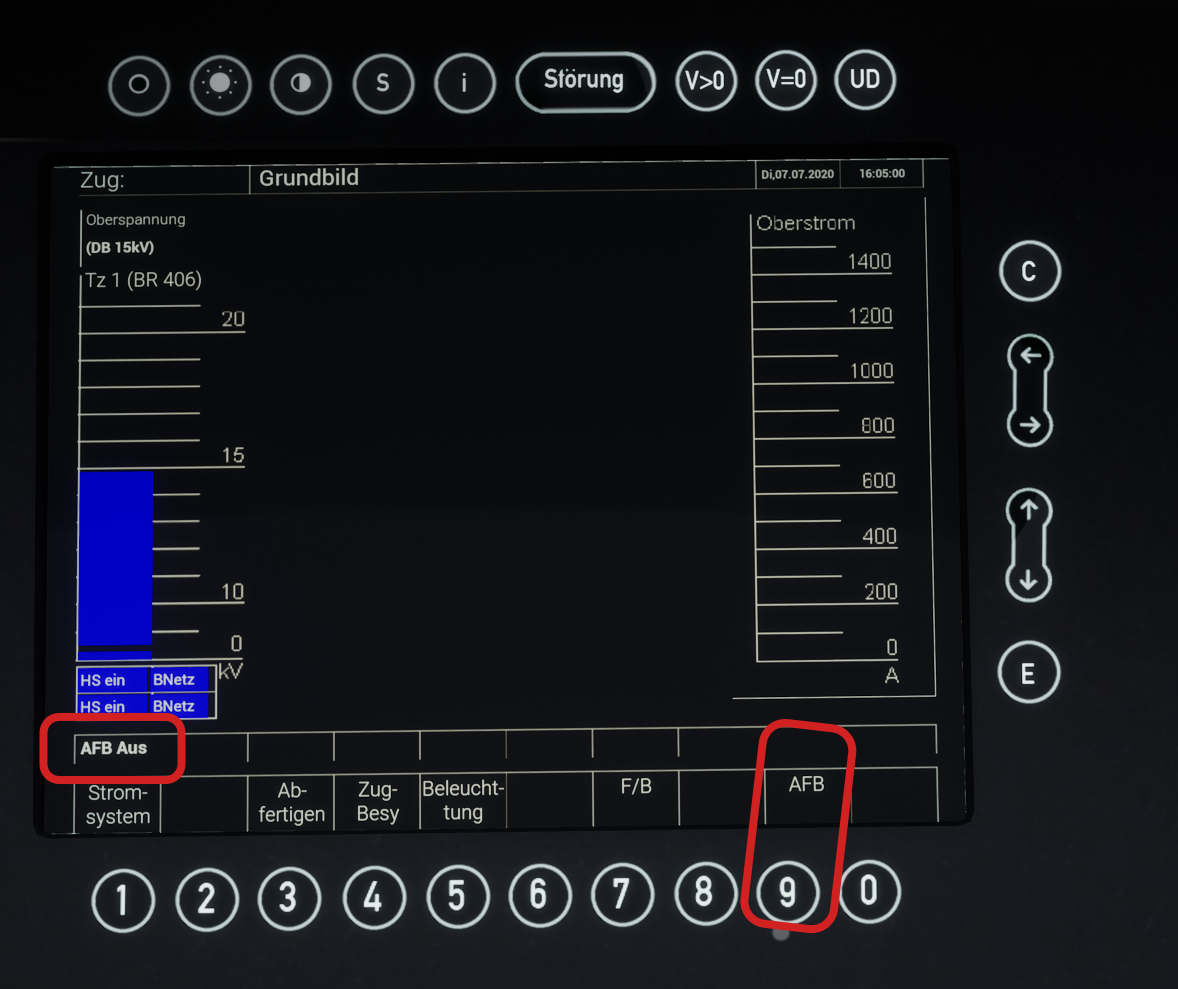
For clarity, I once again marked the AFB Aus (bottom left).
Now we want to go through the sequence of activating it, so use your mouse cursor and left-click on the button 9 which also says AFB.
Then the screen looks like this:
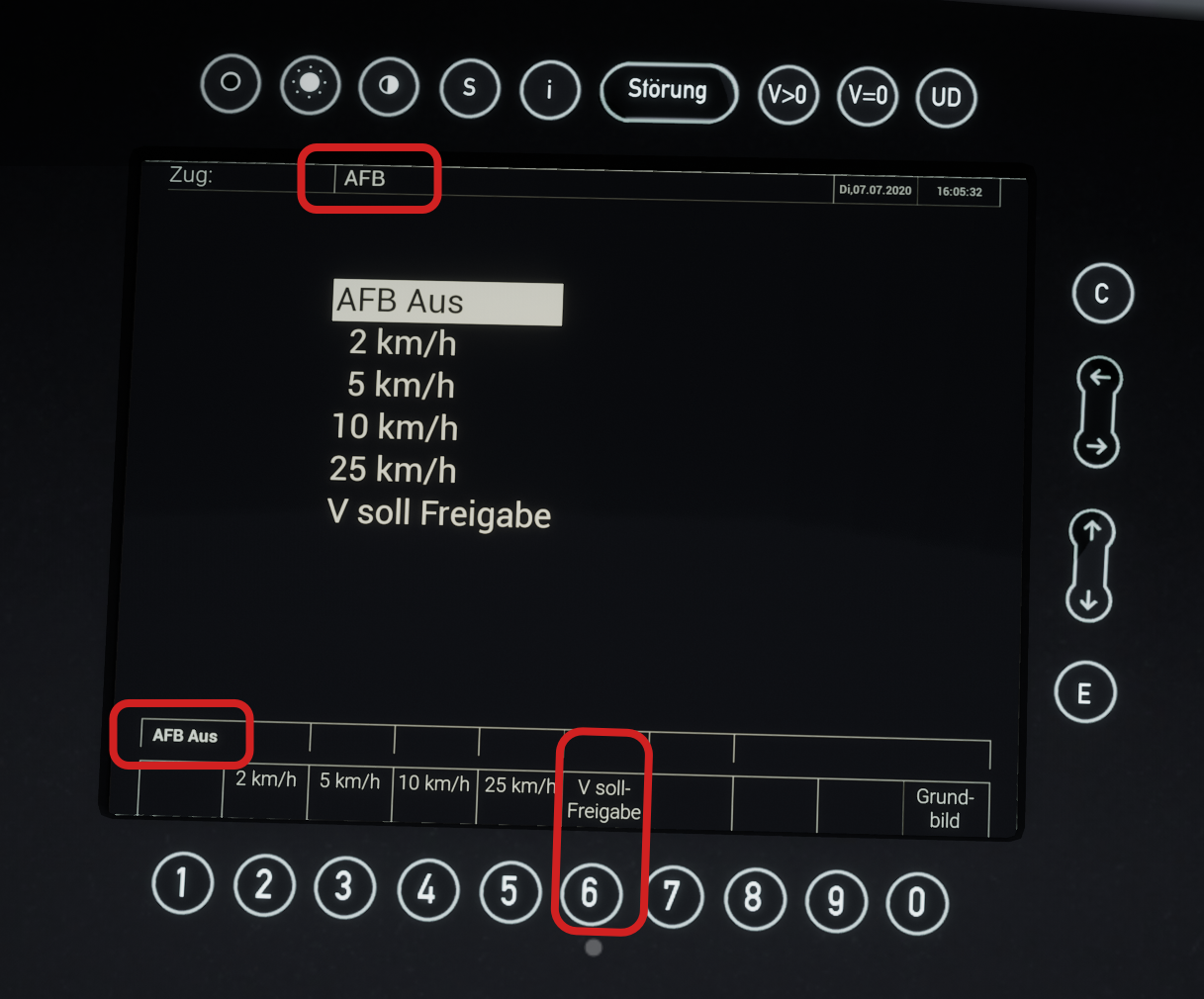
Here we still see that the AFB is off (bottom left and middle of the screen). Now left-click on the button 6 (also says V Soll-Freigabe, that translates to V Target Release, which means that the train will follow the limit set by the operator) with your cursor and the display will change significantly, in addition the ICE3 AI train voice [A/N: which is built into the real trains too] will repeat the three letters of the system, A-F-B, through the cab speakers three times to acknowledge the activation:
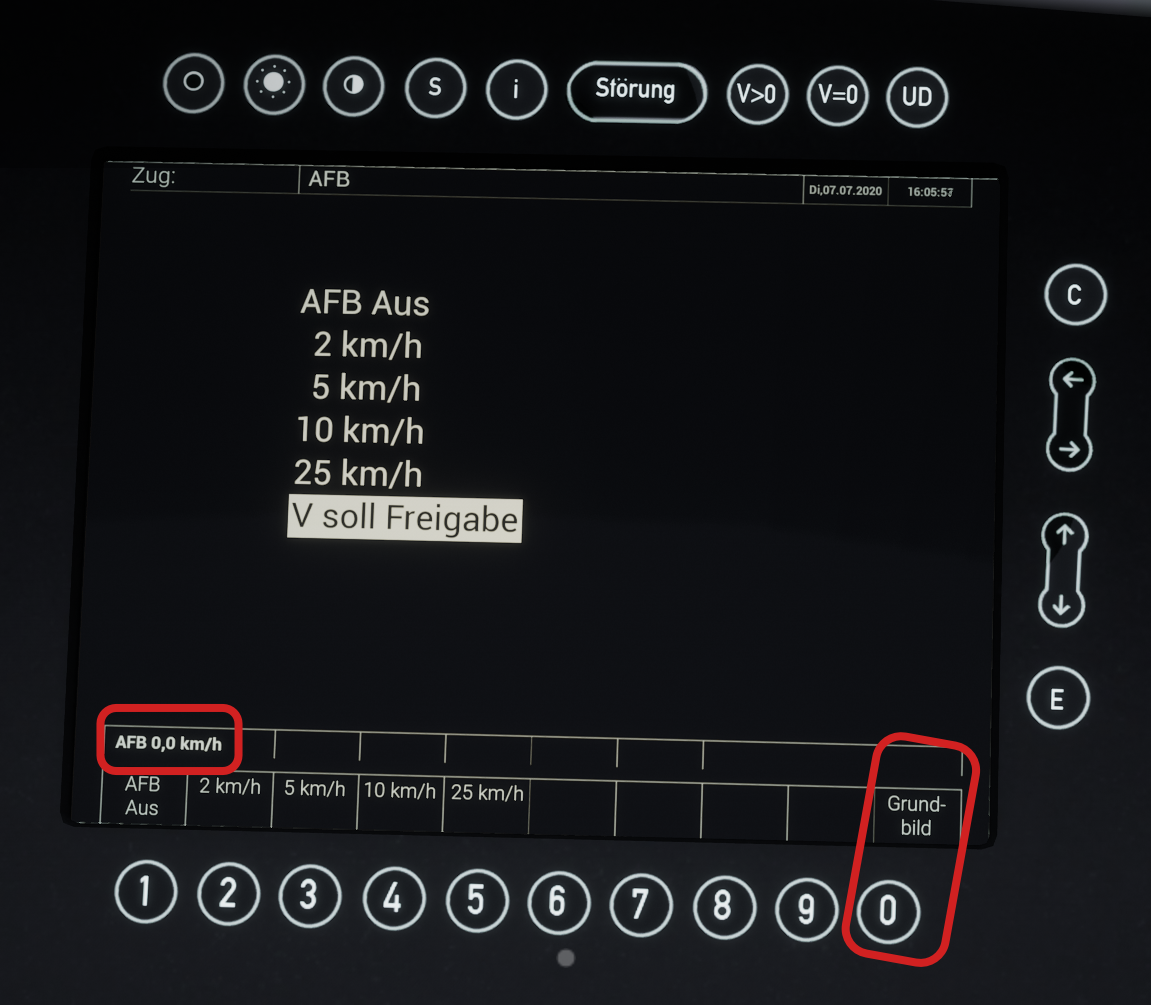
Now we can see that the AFB is active and currently set to 0,0 KPH (bottom left). Now we can leave this screen so left-click on button 0. Then we are back at the Grundbild (German for Home Screen):
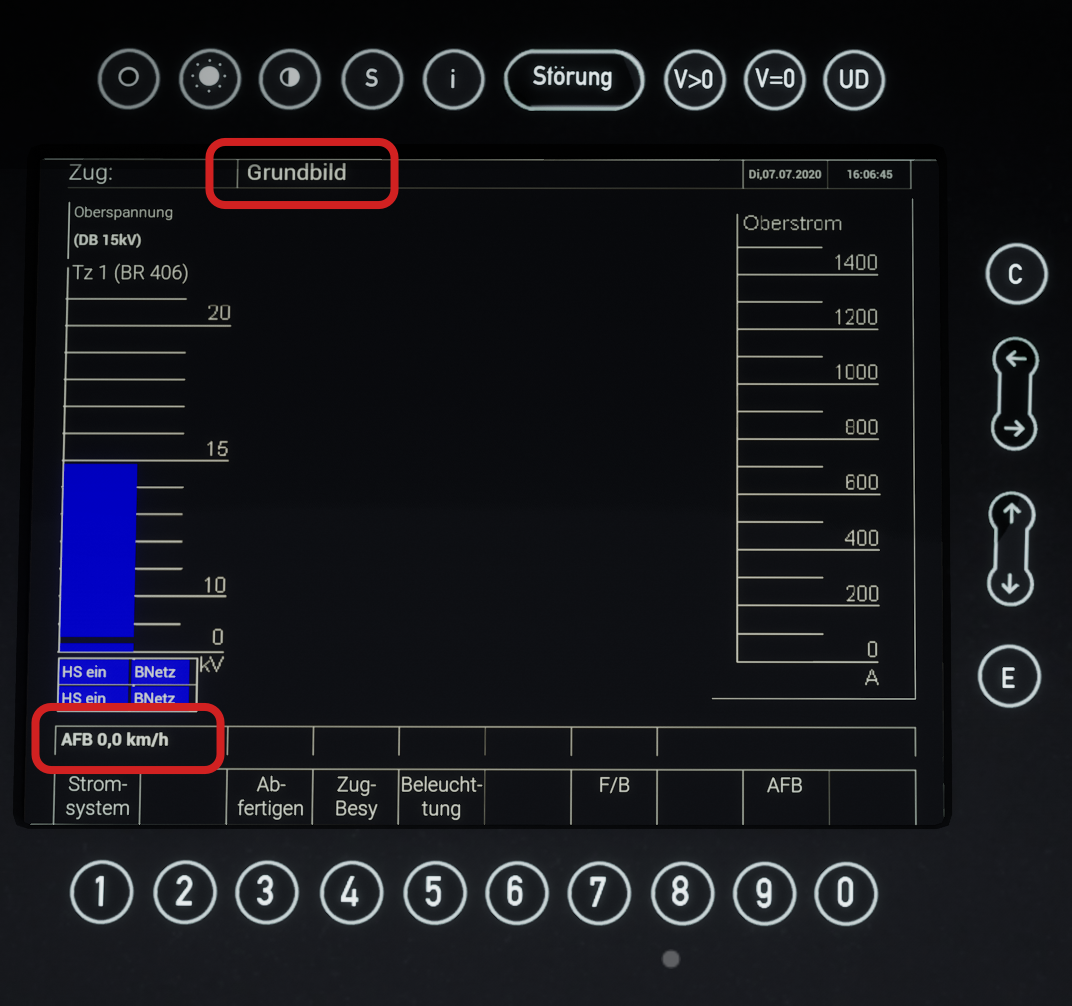
This will also now show the AFB as active and set to 0,0 KPH.
To finish up, lets look at the initial shot of the console again (between the last screenshot and this the AFB target speed was set to 60 KPH by me to cause a starker change in the final screenshot, your screen will still show 0,0 KPH across the consoles but the blue area in the tachometer HUD will still be there regardless):

And as we can see, it has changed quite a bit:
- The top red rectangle now shows the AFB as active and I set it to 60 KPH, the current track speed limit (the white circle with the red edge within the blue rectangle in the bottom right), by moving the AFB handle (middle of the screen, red polygon)
- The blue rectangle marks that a blue area showed up on the tachometer. This area will expand or retract depending on which speed you set. As I said the paragraph before, its currently set to 60 KPH, so the line inwards is pointing at 60 on the speed gauge. As an example, this is how the tachometer looks like when the AFB is set to 210 KPH:
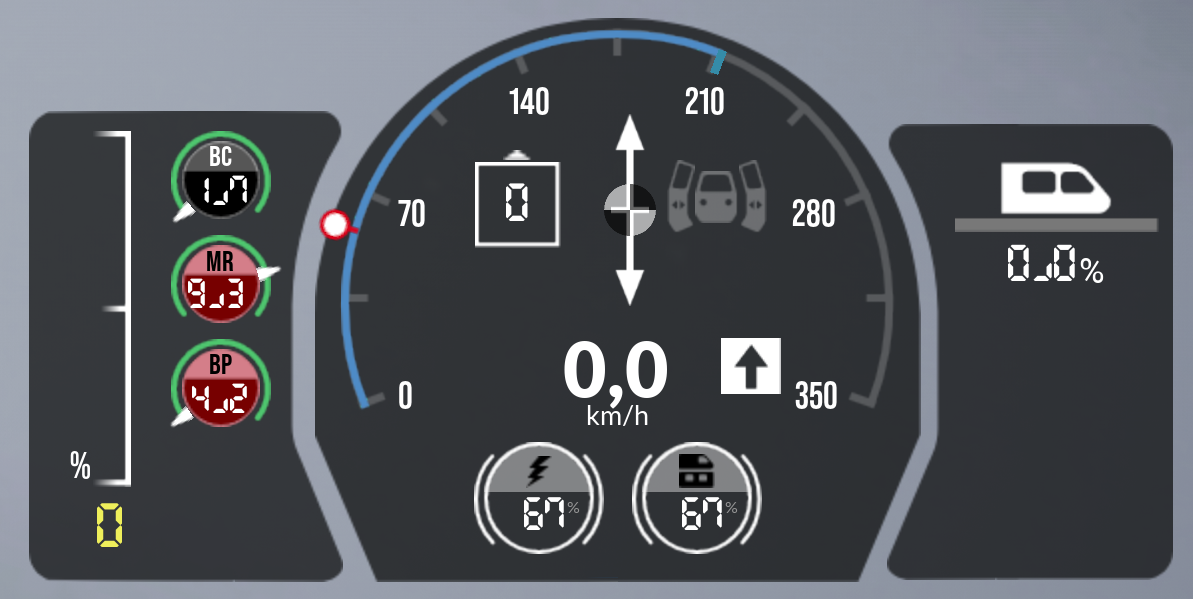
Now you are able to drive the ICE3 very relaxed in its many scenarios, just don't take a nap while doing so because remember, the AFB won't adjust to track speed limits and speeding is also not allowed on the railway (disregarding the possibility of derailing while going through a curve too fast).
To close up, a quick shortcut tip:
The AFB target speed can be increased by pushing/holding R on the keyboard and reduced by pressing/holding F. The system built into the ICE3 will adjust in 10 KPH steps up or down.
You don't pay any extra for the usage of these links.
Thank you for supporting the author and this blog!
